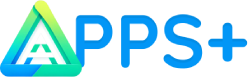Adverts
Lightroom Mobile is a photo editing app that lets you turn your images into beautiful works of art. With the advanced editing tools available in the app, you can transform your photos into something that stands out.
In this article, we'll show you how to use Lightroom Mobile to edit your photos like a pro.
Before you can start using Lightroom Mobile, you'll need to download the app from the App Store or Google Play. Once installed, you will need to create an account or log into an existing one.
Adverts
When you open the application, you will be taken to the main screen, where you can create a new project or open an existing one. Select the “Add Photos” option to select the images you want to edit.
When you do this, you will be taken to the editing screen where you can start making changes to your photos. Here are some of the most important tools you'll find in Lightroom Mobile:
– Basic settings: This tool allows you to adjust the exposure, color temperature, shadows, and highlights of your image. It also allows you to make fine adjustments to brightness, contrast, and saturation.
Adverts
– Curves: With the Curves tool, you can adjust the distribution of colors in your image. You can adjust the light, shadow, and midtone of your photo to create an ideal color balance.
– Selective color: This tool allows you to select specific colors in your image and adjust the brightness, saturation, and hue of those areas separately from the rest of the image.
– Effects: This tool offers a series of filters that you can apply to your image to change its appearance and give a different atmosphere to the photo.
– Details: With the Details tool, you can adjust the sharpness level and reduce noise to your images. Additionally, you can also adjust the texture or smoothness of the photo.
– Crop and straighten: With these tools, you can change the angle of the photo and adjust the aspect ratio.
– Presets: Lightroom Mobile has many pre-defined presets that can be applied to your photos to adjust multiple attributes at once and create a final result faster.
– Export: When you're done editing your photo, Lightroom Mobile lets you export it in different sizes and formats for different needs.
With all these tools you can edit your photos like a pro, try and enjoy Lightroom Mobile tools and good luck! Watch a video with the basic tutorial that we have prepared for you: