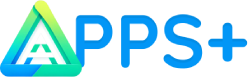Adverts
Have you ever felt the frustration of seeing your phone getting slower and slower? That annoying feeling when a simple message takes ages to send or when a basic application takes ages to open?
The good news is that there is a solution, and it doesn’t require you to download more “optimizing” apps that, ironically, often make the situation worse. The most effective techniques for recovering your device’s performance are already within your reach, integrated into the system itself.
Solving this problem is essential not only for your daily productivity, but also to extend the life of your device, avoiding unnecessary expenses on a new device.
Adverts
In this article, I will present the best strategies for optimize native resources from your device, free up valuable space It is manage background processes intelligently – all without external applications.
Read on to discover valuable techniques that can completely transform your mobile experience, making it work almost like new again.
You don’t need any advanced technical knowledge. All the techniques are safe, simple and can be performed by anyone. You also don’t need to worry about additional costs or equipment – everything you need is already available on your device.
Adverts
Solution Summary
In this article, you will learn 6 effective ways to improve your phone's performance without installing any additional apps:
- Clearing system cache and temporary data
- Efficient management of internal storage
- RAM memory optimization through native settings
- Adjustments to animation and visual effects settings
- Strategic Operating System Update
- Preventive maintenance with native resources
Why Improve Cell Phone Performance without Apps?
Have you ever wondered why you should avoid “optimizer” apps and prefer native methods? This approach offers significant advantages that make all the difference in the long run.
- Greater real efficiency: Native methods access system resources directly, without intermediaries that consume additional memory. An optimizer application ironically takes up space and resources that could be used by the system itself.
- Enhanced security: By avoiding third-party apps, you eliminate privacy and security risks. Many free “optimizers” collect user data or display intrusive ads that make the experience worse.
- lasting knowledge: By learning to use native features, you gain skills that will work on virtually any mobile phone, current or future. This knowledge is transferable and valuable in the long run.
- Financial economy: Native methods eliminate the need for premium apps or subscriptions to keep your device running smoothly, and potentially extend the lifespan of your device.
- More consistent results: Native features are developed by the operating system manufacturers themselves, ensuring perfect compatibility and greater effectiveness in optimizations.
Now let’s explore each method in detail so you can implement them right away and feel the difference in your phone’s performance.
Clearing Cache and Temporary Data: Eliminating the Invisible Weight
Steps for Efficient Cache Clearing
On Android:
- Open your phone's settings menu by tapping the gear icon on the home screen or in the notification panel.
- Navigate to “Applications” or “Application Manager” (name may vary by manufacturer).
- Select the applications to clean, starting with the heaviest and most frequently used ones.
- Within the app's info page, tap “Clear Cache” and, if necessary, “Clear Data.”
- To clear the system cache, go to “Storage” in settings and look for the “System cache” or “Cached data” option.
On iPhone (iOS):
iOS manages the cache automatically, but you can:
- Go to “Settings” > “General” > “iPhone Storage”.
- See which apps are taking up the most space and select them individually.
- For some apps, there will be an option to “Offload app” (keeps data) or “Delete app”.
- For browsers like Safari, go to “Settings” > “Safari” > “Clear History and Website Data”.
Tips for Maximizing Results with Cache Clearing
- Prioritize social media, browser and messaging apps, which tend to accumulate more temporary data.
- Establish a monthly routine to clear caches for key applications.
- After system updates, perform a full cleanup to remove obsolete files.
- Avoid using “Clear Data” indiscriminately, as this can remove your personalized settings. Use it only when an app is having persistent issues.
Clearing the cache is probably the quickest and safest method to improve your phone's performance in an instant. This method is especially effective for devices with low internal storage and usually takes only 2-3 minutes to complete.
Try this method today to free up valuable space and delete files that are silently slowing down your phone's performance.
Efficient Internal Storage Management: Free Space Means Better Performance
Steps to Optimize Storage
On Android:
- Go to “Settings” > “Storage” to see which types of files are taking up the most space.
- Use the native storage analysis tool to identify large files and duplicate photos/videos.
- Transfer media to cloud services like Google Photos or to an SD card (if available).
- Access the native file manager to clean up download folders and unused documents.
- Check and clean the WhatsApp/Media folder, which often accumulates large files.
On iPhone (iOS):
- Go to “Settings” > “General” > “iPhone Storage” to see detailed usage.
- Use the “Offload unused apps” option to automatically free up space.
- Turn on “Optimize photo storage” in “Settings” > “Photos” to save high-resolution versions to the cloud.
- In “Settings” > “General” > “iPhone Storage”, review “Recommendations” for specific optimizations.
- Check “Messages” > “Keep messages” and adjust for shorter periods.
Tips for Maximizing Results with Storage Management
- Keep at least 15-20% of internal storage free at all times to ensure optimized performance.
- Set streaming apps (like Spotify, Netflix) to moderate quality instead of maximum, saving cache space.
- Check your downloads folder regularly, as it often accumulates forgotten files.
- A little-known tip: on many phones, the WhatsApp/Media folder stores all received media, even those already viewed. Clean this folder periodically.
Internal storage works best when it is not completely full. This method is ideal for users who experience general system slowness and may require 15 to 30 minutes for a complete cleanup.
Follow these steps today and get a more responsive and organized cell phone, without the need to spend on additional cloud space or a new device.
RAM Optimization: Free Up Hidden System Resources
Steps to Optimize RAM Memory
On Android:
- Go to “Settings” > “Memory” or “RAM” to see which apps are consuming the most resources.
- Access the recent task manager (recent apps button) and close unused apps by swiping them up or sideways.
- Go to “Settings” > “Applications” > “Startup Management” (or similar) and disable automatic startup of non-essential applications.
- Enable developer mode (tap “Build number” in system information 7 times) and go to “Developer options”. Adjust “Limit background processes” to 3 or 4 processes.
- On Samsung devices, go to “Device maintenance” > “Memory” for one-tap wipe.
On iPhone (iOS):
- iOS manages RAM automatically, but you can manually close them to free up resources:
- On models with a Home button: Double-click it and swipe up on apps.
- On models without a Home button: Swipe up from the bottom and hold, then swipe up on apps.
- Go to “Settings” > “General” > “Background App Refresh” and disable it for non-essential apps.
- Restart your device periodically to clear RAM (press and hold the side buttons until the power off slider appears).
Tips for Maximizing Results with RAM Optimization
- Prioritize keeping only one heavy application (such as games or editing apps) open at a time.
- On Android: Turn off features like “OK Google” if you don’t use them regularly.
- On iPhone: Turn off “Hey Siri” if you don’t use it often.
- Use “lite” versions of applications when available (Facebook Lite, Twitter Lite, etc.).
- For Android: Changing the launcher (home screen) to a lighter version can significantly improve performance.
RAM is responsible for the simultaneous operation of applications and processes. This optimization is particularly beneficial for phones with 3GB of RAM or less, and the results are noticeable immediately.
Try these techniques today to restore your phone's agility and eliminate annoying freezes during use.
Animation and Visual Effects Settings Adjustments: Real Speed vs. Illusion of Speed
Steps to Adjust System Animations
On Android:
- Enable Developer Mode by going to “Settings” > “About phone” and tapping “Build number” 7 times.
- Go to “Settings” > “Developer Options” and look for the animation scale options: “Window Animation Scale”, “Transition Animation Scale”, and “Animator Duration Scale”.
- Reduce the default values (usually 1x) to 0.5x for faster animations, or disable them completely by selecting “Animation Off”.
- On Samsung devices, look for and disable the “Transparency Effects” option for additional performance gains.
- Enable “Force GPU rendering” to improve system fluidity.
On iPhone (iOS):
- Go to “Settings” > “Accessibility” > “Motion”.
- Turn on “Reduce Motion” to reduce visual effects and animations.
- Enable “Prefer transitions between apps” to reduce transition effects.
- In “Settings” > “Accessibility” > “Display & Text Size”, enable “Reduce Transparency” to improve performance.
- Turn on Low Power Mode in “Settings” > “Battery” to automatically reduce visual effects.
Tips for Maximizing Results with Visual Adjustments
- Start with 0.5x scaling (Android) before disabling animations completely, as their complete absence can make navigation confusing.
- Combine this technique with a static rather than animated wallpaper for best results.
- On iPhone: By enabling “Reduce transparency”, you will notice a performance gain in menus like Control Center.
- On Android: try disabling just “Animator Duration Scale” while keeping the others at 0.5x for a good balance between performance and usability.
Animations and visual effects, while aesthetically pleasing, consume significant resources. This technique is particularly effective on entry-level and mid-range mobile phones and can be implemented in less than 5 minutes.
Follow these steps today and discover how your phone can be significantly faster just by eliminating superfluous visual effects.
Strategic Operating System Update: Newer Doesn't Always Mean Better
Steps to Manage Updates Intelligently
On Android:
- Go to “Settings” > “About phone” > “System updates”.
- Before updating, research online how the new version performs on devices similar to yours.
- Disable automatic updates in “Settings” > “System” > “Advanced” > “System updates” > “Preferences”.
- Perform a full backup via “Settings” > “System” > “Backup” before major updates.
- Consider a factory reset after major version upgrades to eliminate incompatibilities (after making a backup).
On iPhone (iOS):
- Check for updates in “Settings” > “General” > “Software Update”.
- Disable automatic updates in “Settings” > “General” > “Software Update” > “Automatic Updates”.
- Please perform a full backup via iTunes/Finder or iCloud before updating.
- For older iPhones (4+ years old), research specifically about the impact of the update on similar models.
- Only install security updates on older devices, avoiding major system updates if performance is your primary concern.
Tips for Maximizing Results with System Updates
- Prioritize security updates, which are generally smaller and more focused on fixes.
- For older devices, consider disabling automatic app updates to keep versions that work best with your hardware.
- After updating, monitor your battery performance for a few days, as anomalies may indicate issues with the update.
- For Android: On many newer phones, you can opt for beta versions of updates, which sometimes offer better performance.
- For iPhone: If a recent update has caused performance to deteriorate, wait for the next hotfix update before downgrading.
Updating your operating system isn’t just about getting new features – it’s also about security fixes and optimizations. However, on older phones, new versions may require more resources than the hardware can handle.
Critically evaluate each available update and make informed decisions that prioritize real-world performance over new features you'll rarely use.
Preventive Maintenance with Native Resources: Habits that Preserve Performance
Steps for Efficient Preventive Maintenance
On Android:
- Set up automatic cleaning in “Settings” > “Storage” > “Cleaning” or similar (varies by manufacturer).
- Go to “Settings” > “Battery” > “Battery Optimization” to manage background apps.
- On Samsung devices, use “Device Care” for scheduled automatic maintenance.
- Go to “Settings” > “Apps” > “Permissions” to periodically review and adjust permissions.
- Use system maintenance mode if available (usually in “Settings” > “System” > “Advanced”).
On iPhone (iOS):
- Turn on “Optimize iPhone Storage” in “Settings” > “General” > “iPhone Storage”.
- Set up “App Cleanup” in “Settings” > “General” > “iPhone Storage” > “Offload Unused Apps”.
- Check “Analysis and Improvements” under “Settings” > “Privacy” to manage diagnostic data.
- Set screen time limits in “Settings” > “Screen Time” for problematic apps.
- Use the “Reset” function weekly to clear system memory.
Tips for Maximizing Results with Preventative Maintenance
- Restart your phone at least once a week to clear RAM and end persistent processes.
- Use native storage analysis capabilities to identify “large files” or “rarely used applications.”
- Avoid charging your device to 100% constantly or letting it discharge completely as this affects the health of the battery.
- For Android: Airplane mode for 30 seconds followed by a restart may resolve persistent connectivity issues.
- For iPhone: Use the “Restore Network Settings” function periodically to resolve connection issues.
Preventative maintenance is like a regular check-up for your car – it prevents problems before they become serious. With just 10-15 minutes a month dedicated to maintenance, you can significantly extend the life of your device.
Adopt these maintenance practices today and transform your phone from a device that constantly deteriorates to one that maintains consistent performance over time.
How Technology is Revolutionizing Mobile Resource Management
The Future of Native Optimization
Mobile operating systems are rapidly evolving to incorporate intelligent and adaptive optimization.
On Android: Android 12 and above include machine learning-based battery and RAM management features that adapt to your usage patterns. Manufacturers such as Samsung (One UI), Xiaomi (MIUI), and OnePlus (OxygenOS) have implemented adaptive management systems that automatically prioritize the apps you use most frequently.
On iPhone (iOS): iOS 15 and later come with intelligent battery conservation and memory management features that learn your habits. Apple has implemented optimizations that allow background apps to run more efficiently, consuming fewer resources when they’re not in active use.
These innovations are democratizing access to high-performance mobile phones, allowing even entry-level devices to deliver a smooth experience through intelligent optimization instead of more powerful and expensive hardware.
How to Implement the Solutions Presented
To apply all the techniques mentioned efficiently, follow this checklist:
- Initial cleaning: Start with clearing cache and temporary data (15 minutes)
- Storage organization: Identify and remove unnecessary files (30 minutes)
- RAM Optimization: Adjust memory settings and background processes (10 minutes)
- Visual adjustments: Modify animation settings for smoother flow (5 minutes)
- Checking for updates: Analyze and apply updates strategically (30-60 minutes)
- Maintenance configuration: Establish routines and reminders for preventive maintenance (5 minutes)
Total time for full implementation is approximately 1.5 to 2 hours, but the benefits will last for months. For optimal results, repeat the cleaning and maintenance process every 3 months.
Important Care and Considerations
When implementing these techniques, keep in mind some important precautions:
- Always backup your important data before any deeper intervention on the system, especially before factory resets.
- Changing advanced settings such as developer options may have unexpected effects on some applications. If you notice strange behavior, revert to the default settings.
- On corporate phones or phones with sensitive data, check the company's security policies before making significant changes to the system.
- For very old devices (more than 4 years old), consider that even with all the optimizations, there will be hardware limitations that cannot be overcome by software tweaks.
- Android Specific: Some manufacturers (especially Chinese ones) include aggressive optimization modes that can interrupt important notifications. When enabling battery-saving features, make sure that essential apps continue to work properly.
- iPhone Specific: Be careful with the “Offload Apps” feature, as it can remove apps that you use infrequently but still want to keep installed.
Frequently Asked Questions (FAQ)
How long does it take to see improvements after applying these techniques?
Most techniques offer immediate results, especially cache clearing and animation tweaks. For full benefits of preventive maintenance, expect 1-2 weeks of regular use.
Can these techniques damage my cell phone?
No, all the techniques mentioned use native operating system features and are safe. Just be careful when modifying advanced developer options and always make a backup before making major changes.
Do I need to implement all the techniques to see results?
Not necessarily. Even just applying cache clearing and storage management will make significant improvements. Implement the techniques that seem most relevant to your specific problems.
Do these techniques work for both Android and iOS?
Yes, although there are some differences. Android offers more customization options, while iOS has a more restricted approach. I've adapted the techniques for both systems where possible.
How often should I perform these optimizations?
Clearing cache and checking for unused apps should be done monthly. Animation settings and developer options are usually set once and kept. System updates should be evaluated on a case-by-case basis.
Is it possible to automate some of these tasks?
Yes, especially on newer Android devices. Many manufacturers include built-in maintenance tools that can be scheduled to run periodically. Look for “Device Maintenance” or “Optimizer” in your device’s settings.
Conclusion
Remember that frustration of seeing your phone freeze and respond slowly to your commands? The techniques presented in this article directly address these pain points, offering practical and accessible solutions that do not depend on external applications.
THE cache clearing, the efficient storage management, the RAM optimization, you animation adjustments, to the strategic updates and the preventive maintenance are powerful tools already available in your hands.
I am confident that by following these guidelines, you will be able to recover much of your phone's original performance and significantly extend its lifespan. Don't put it off until tomorrow – start with the simplest technique (clearing the cache) and see immediate results.
One last valuable tip: keep your expectations in line with the hardware reality. A 4-5 year old phone, even if perfectly optimized, will not perform as well as a current model. However, with the right techniques, it can continue to be a useful and reliable companion for much longer than you imagined.