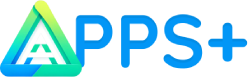Adverts
Fortunately, there are effective programs for rescuing files you thought you had permanently lost.
I will show you how to use three renowned data recovery software: Recuva, EaseUS Data Recovery Wizard and Stellar Data Recovery.
Recuva
Recuva is a popular option due to its simplicity and efficiency. First, download and install the application on your computer. Starting Recuva, you will be accompanied by a wizard who will guide you through the recovery process.
Adverts
Choose the type of file you need to recover and where it was deleted. The program then scans your computer and displays a list of files that can be restored. Select the ones you want and proceed to restore them.
EaseUS Data Recovery Wizard
This software is a powerful tool to recover lost files. After installing it, open the application. The interface is easy to use: just select the disk from where the files were deleted and click “Scan”.
The program will first perform a quick scan and then a more detailed one to find as many files as possible. You can preview the files found and decide which ones you want to recover.
Adverts
Stellar Data Recovery
Stellar Data Recovery is recognized for its efficiency in recovering data in complex circumstances. With the software installed, you will find a clear interface where you can specify the type of data you are looking for and the scanning location.
Start the scan. Stellar performs thorough scans that can take a long time, but are very effective in discovering lost files. After scanning, choose the files you want to restore.
How to Install and Use Data Recovery Programs
To install and use data recovery software such as Recuva, EaseUS Data Recovery Wizard and Stellar Data Recovery, follow the steps below:
Step 1: Select the Program
Initially, decide which data recovery program you want to use, considering its features and benefits.
Step 2: Visit the Official Website
Visit the official page of the chosen software. It is essential to download directly from the official website to avoid altered or malware-laden programs.
- Recover: Official Link
- EaseUS Data Recovery Wizard: Official Link
- Stellar Data Recovery: Official Link
Step 3: Download
Click the download button, usually clearly visible on the page. Choose the version compatible with your operating system, whether Windows or macOS.
Step 4: Launch the Installer
After downloading, locate the file in the downloads directory. For Windows, the file will have the extension “.exe”, and for macOS, “.dmg”. Run the file to begin the installation.
Step 5: Install the Program
Follow the instructions displayed on the screen. This will include accepting the terms of service, choosing where to install the program on your computer, and then clicking “Install” or “Next”. Avoid installing additional, unnecessary software during the process.
Step 6: Finish the Installation
When installation is complete, you may be prompted to open the program immediately or create a desktop icon. Adjust according to your needs and finish by clicking “Finish”.
Step 7: Use the Program
With the program installed, open it and start exploring the features to rescue your lost files and photos.
Security Tips
When trying to recover files, avoid writing new data to the device where the data was lost, as this may overwrite the deleted files and make recovery impossible.
Furthermore, it is recommended to use these programs as soon as you notice data loss to increase the chance of successful recovery.
Using the correct procedures and appropriate programs, you can recover your files efficiently and safely, avoiding permanent loss of important data.