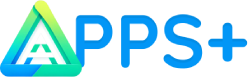Adverts
If you need to recover a deleted photo, don't worry. Accidentally deleting photos can be a common problem, but luckily, there are efficient ways to reverse this situation in Google Photos.
Not on Google Photos? Then see another solution: Apps to restore deleted photos on your cell phone and memory card: an excellent solution to recover your lost photos and files
However, it is crucial to note that file recovery depends on one condition: the activation of backup and synchronization.
Adverts
Because with these settings enabled, all deleted photos are kept in the trash for 60 days before being removed permanently. So, how to recover these precious things? This article will guide you through the process.
Understanding Google Photos
Google Photos is a remarkable invention by Google that allows users to store their images and videos in the cloud. This way, the device's internal memory is saved.
In addition to storing, the platform also allows you to share, edit and view your photos and videos. The addition of artificial intelligence helps manage media on the platform, making Google Photos a valuable resource for millions of people around the world.
Adverts
How to recover deleted photos from Google Photos
Recovering deleted photos on Google Photos is a simple process that can be carried out on both your cell phone and PC.
On the cellphone:
- Initially, ensure that Google Photos is installed on your Android or iOS device.
- Open Google Photos and go to “Library”.
- Here, you will find the “Trash” folder. Tap it.
- Long-tap on the photo or video you want to restore.
- Once the photo or video is selected, you can choose other files to restore. Just tap them.
- Finally, tap “Restore”. And it's done! The file will be restored to the original folder.
On PC:
- Go to the official Google Photos page and click on “Access Google Photos”.
- Log in with your Google credentials.
- Once inside the platform, click on the three-line icon in the top left corner of the screen.
- In the menu that opens, click on “Trash”.
- Hover your mouse cursor over the photo or video you want to restore and click the little check icon to select it.
- Like on mobile, you can choose multiple files to restore at the same time.
- Finally, click “Restore”. And ready!
What if the photo is not in the trash?
There are times when you may not find the desired photo in the trash. This can happen if backup and sync are not enabled. If these settings are enabled and the photo or video was deleted less than 60 days ago, Google offers some tips:
- Restored photos are returned to their original folder. So if you don't find the photo in the folder where you think it should be, try looking for it in another folder.
- The photos may be in other folders, such as those in applications such as Facebook, WhatsApp or Instagram. To check these folders, go to the “Library” tab in Google Photos.
- The photo may have been archived. So, don't forget to check the “File” folder in the Library.
- If the photo has the wrong date, it may be moved to a different location on the platform. Use specific key terms to search for the photo.
Useful apps to recover deleted photos from Google Photos
If the photo has been deleted permanently, you still have a chance to recover it with the help of third-party apps. Here are some options:
- DiskDigger: This app is an efficient tool to recover deleted photos on Google Photos. It performs a complete scan of your device to locate the lost images. One of the great advantages of DiskDigger is that it does not require the device to be rooted to work effectively.
- Deleted Photo Recovery: This application not only recovers photos but also audios, videos and other types of files that have been deleted. Despite the English interface, it is quite intuitive to use.
- Recover Deleted Photos: This app allows you to recover files from the app's internal or external storage based on excellent technology. It is easy to use and has already gained the trust of more than 10 million users.
With these steps and tips, we hope you can recover your deleted photos from Google Photos. Remember to keep backup and sync turned on to ensure your photos and videos are safe.
Please note that third-party applications may not be able to recover all deleted photos and recovery success may depend on factors such as the time elapsed since deletion and the specific conditions of your device.